In addition to building shows on the iPad by adding files from iTunes File Sharing or from the music library, OnStage allows you to import a single bundle containing all your audio, which you can then rearrange and further configure in the app. This bundle is created on a macOS-based computer using the OnStage Show Maker utility.
Download the OnStage Show Maker »
Before we being, make sure all the audio files you wish to use in your show are in a single folder, and that the folder contains no other folders or files other than the audio files. For more information about valid types of files, see KB 3748 – Valid audio file types in OnStage.
Now launch the OnStage Show Maker from the Applications folder.
After downloading the utility and copying the application from the disk image to the Applications directory on your computer, you may need to go to the Application folder and hold the control key while clicking on the app and use the ‘Open’ menu item to start the utility for the first time in order to verify that you wish to use the utility.
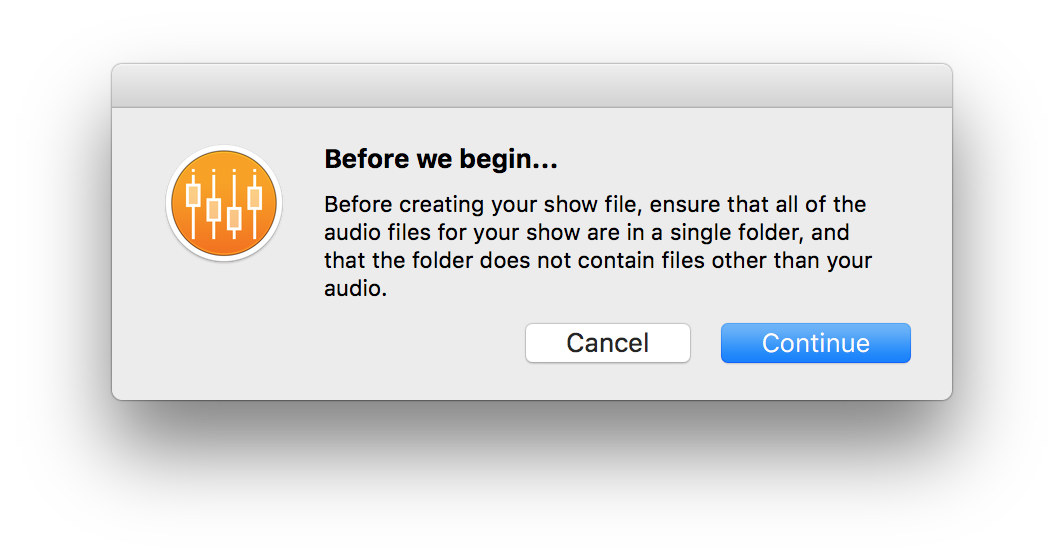
Read the message regarding the contents of the folder you will select in the next step, and then select “Continue”.
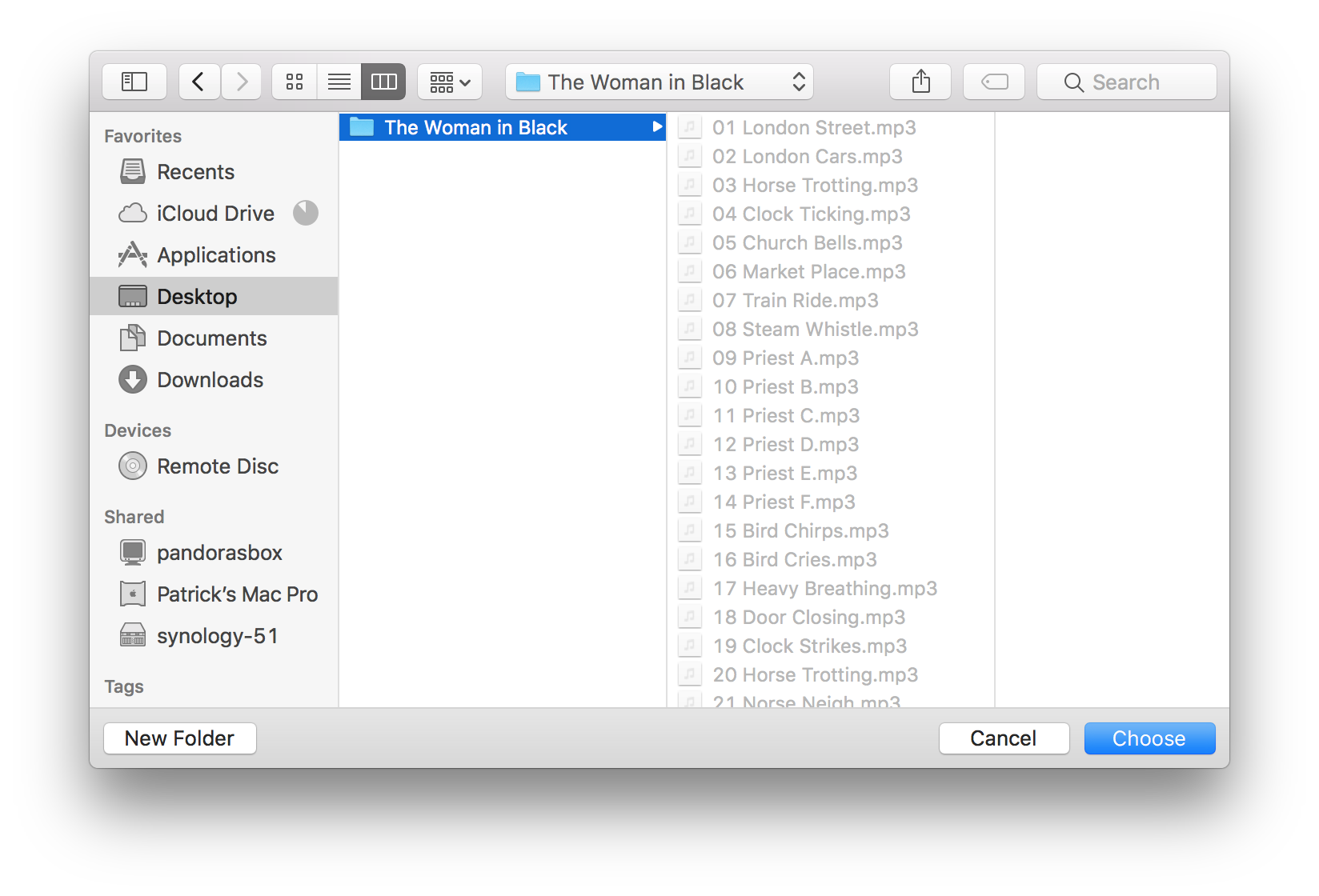
Select the folder containing the audio for your show, and then select “Choose”.
OnStage Show Maker will show a spinning gear on the right side of the menu bar while it prepares your show file.
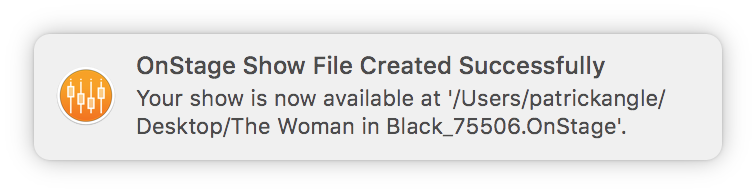
When your show file has been created, it will be placed on your desktop as a “.OnStage” file, and you will be notified with a notification in the top-right corner of the screen.
You can then copy this file onto your iPad using iTunes File Sharing as if it were a single piece of audio, and then open the show from the “Shows” menu in OnStage.